You are here probably because you couldn’t sign up
Don’t worry, this could be fixed easily :
Where is the signup link
If you have purchased your DIY Watchmaking Kit,
The sign up link is located on the back of the card that came with the kit. You can access the page through the QR code or by typing in the link.
Once on the page, the signup link can be accessed by clicking on the red button that says “REGISTER NOW”.
If you have NOT purchased your DIY Watchmaking Kit,
Sign up is only reserved for those who have a DIY Watchmaking Kit. If you are interested, get one below:
I can’t sign up or log in
Your browser setting might be preventing the membership module of our website from working properly.
But don’t worry, it should be an easy fix once we know your browser.
Which browser are you using?
Some users experience technical difficulty using Safari browser. This is due to the default 3rd party cookies setting for the browser.
After you log in are you being redirected and then sent back to the login screen? Many people describe the experience as being "stuck in a loop".
This is caused by the cookies setting in Safari. You can fix this by:
Avoid using Private browsing
Disable all privacy extensions (e.g. Ghostery, AdBlocker, Cookies etc.)
Try using a different browser (like Chrome or Firefox)
Change your cookies setting. Here’s how to do it:
How to check Safari settings on iOS (i.e. iPhone or iPad)
Cookie settings can be found on iOS by going to Settings > Safari > scroll down to "privacy and security".
Turn off “Prevent Cross-Site Tracking” and “Block All Cookies”. They should look as follows:
After changing the setting, please try signing up again with a different email account using the signup link to correctly register for your corresponding plan.
How to check Safari settings on Desktop (i.e. Mac or Macbook)
Go to Safari > Preferences > Privacy
Make sure that ”Prevent cross-site tracking” and “Block all cookies boxes” are unchecked
After changing the setting, please try signing up again with a different email account using the signup link to correctly register for your corresponding plan.
The Chrome browser settings may be incorrectly set up. Here is how to check if your setting is correct:
First, make sure you:
Are not using incognito mode
Disable all privacy extension (e.g. uBlockOrigin, Disconnect etc.)
Then check the folloing settings:
On desktop Chrome:
Make sure any Chrome extension on privacy, no-tracking, and/or ad-blocking is disabled. Also make sure you are NOT using incognito mode.
Navigate to Settings -> Privacy and Security -> Site Settings -> Cookies and site data
Make sure “Allow sites to save and read cookie data” is turned on, and “Block third-party cookies” is turned off.
Here is how it should look:
After changing the setting, please try signing up again with a different email account using the signup link to correctly register for your corresponding plan.
On mobile Chrome:
Navigate to Settings > Site settings > Cookies
Make sure “Cookies” is turned on, and “Block third-party cookies” is unchecked
Here is how it should look:
After changing the setting, please try signing up again with a different email account using the signup link to correctly register for your corresponding plan.
The Firefox browser settings may be incorrectly set up. Here is how to check if your setting is correct:
First, make sure you:
Are not using Private Browsing
Disable all privacy extension (e.g. uBlockOrigin, Disconnect etc.)
Then check the folloing settings:
Navigate to Options ->Privacy and Security
And make sure “Enhanced Tracking Protection” is set to “Standard”
After changing the setting, please try signing up again with a different email account using the signup link to correctly register for your corresponding plan.